Coupons
Want to automatically add personalized discount codes to your postcards? With the coupon function, you can easily upload a list of unique codes, which will then be randomly assigned to your recipients.
When to use coupon codes?
Use coupons when you want to use a unique discount code for each recipient. If you want to use one fixed code for everyone, you don't need to create a coupon. In that case, you can add it as fixed text to your design or via a merge variable. If your marketing platform already automatically sends the code to Print.one, adding coupon codes isn't necessary.
Adding coupon codes
To add coupon codes to your cards, you need a CSV file with codes. Then follow the steps below:
Step 1: Create a coupon
In the portal, go to the 'Coupons' menu and select 'Create a new coupon'. Give your coupon a recognizable name.

Step 2: Uploading Codes
Click the upload icon next to your created coupon to add a CSV file with codes. Important for the CSV file: make sure the CSV has a header row and the coupon codes are in the first column, as in the example below:

You can export codes from platforms like Shopify or Adobe Commerce (Magento).

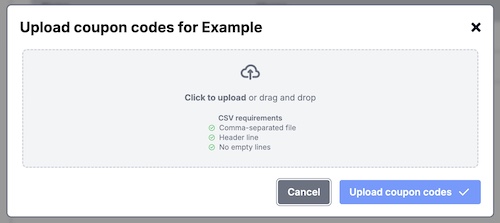
Step 3: Using a Coupon in the Editor
Open your design in the editor. In the sidebar, select "Add Coupon Code." This will add a special coupon component to your card. Then select the desired coupon from the dropdown.
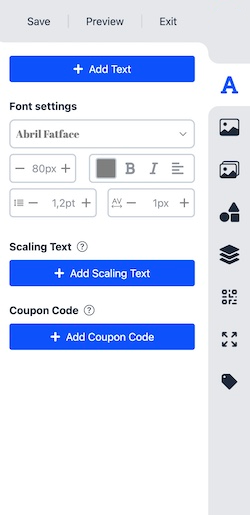
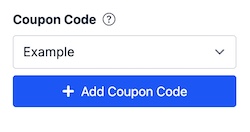
Good to know
Previews and test cards show a test code instead of a physical coupon.
You will automatically receive an email notification when there are fewer than 200, 100, 50, or 25 codes available, so you can add new coupon codes in time.
Coupon usage is not automatically fed back into your e-commerce system. Would you like this to happen? Then use a webhook (see the page about Webhooks).